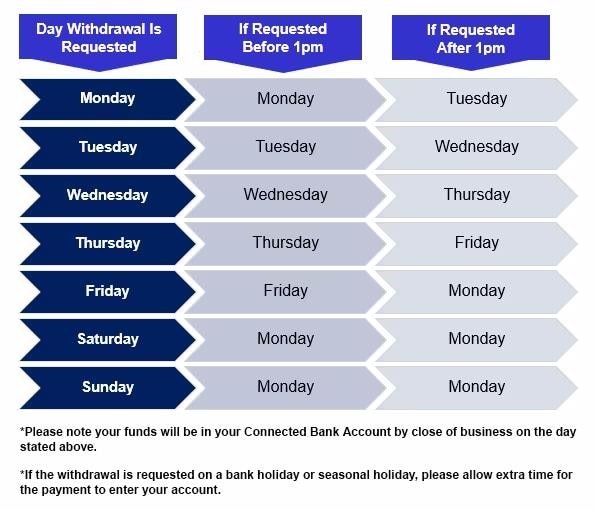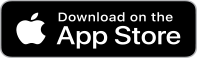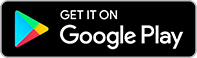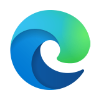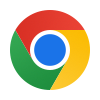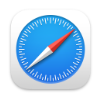Security is very important to us.
Access to the Ford Money app is via biometric (i.e. fingerprint /facial recognition) or PIN entry. Your login method is uniquely linked to the mobile app on your device. This means only your login works on your app.
To further protect your savings from unauthorised access, we also require authentication to be set up on your device too. This will be a PIN, fingerprint or facial recognition depending on the capabilities of your device.
We regularly test, update and validate our security protocols and systems to ensure we maintain a high level of protection. We also use recognised and independent security experts to validate the security of our app on a regular basis.
Your fingerprint and/or facial ID can be changed and updated within your device’s settings and permissions.
If you ever want to disable biometrics within the app itself, you can do so by tapping the ‘Settings’ icon located in the main menu at the bottom of the screen and then select ‘Biometric Settings’.
Note that periodically you may be prompted to log in using your 6-digit PIN. This is a security feature to ensure your device and access to your account information has not been compromised.
You can change your PIN by tapping the ‘Settings’ icon located in the main menu at the bottom of the screen and select ‘Change PIN’.
If you forget your PIN and need to reset it, you will need to re-register the app following the process detailed in ‘How to register the app’.